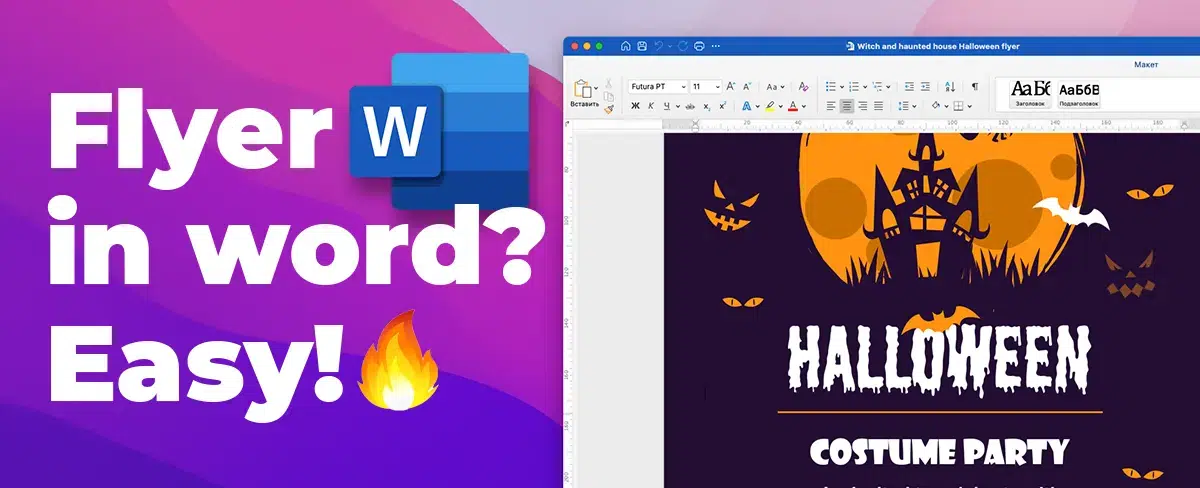
Learn how to make high-converting flyers in Word. Covers planning, design, templates, images, typography, printing and more
Creating effective flyers is an important skill for businesses, organizations, and individuals who want to promote an event, product, or service. With the right design and messaging, a flyer can grab attention and persuade people to take action. Fortunately, Microsoft Word provides user-friendly tools to make professional-looking flyers without advanced graphic design expertise.
In this comprehensive guide, you'll learn proven tips and techniques for planning, designing, and distributing compelling flyers using Word.
Introduction to Flyers and Their Importance
A flyer is a form of paper advertisement aimed to spread information about an event, business, product, or service. Flyers are a popular choice for marketing because they are visually engaging, cost effective to produce, and can be easily distributed.

Well-designed flyers serve several key purposes:
Raise awareness - Flyers help introduce people to your brand, event, cause, or offering. They build visibility and get the word out.
Provide information - On a flyer, you can include details like event times and locations, product features and pricing, contact information, websites, and more.
Promote offers or discounts - Flyers allow you to highlight special deals and offers to attract interest. These could include "Buy One Get One Free" specials, limited-time percentage discounts, or exclusive bonuses.
Drive traffic - An eye-catching, persuasive flyer will motivate the viewer to take action, like visiting your store, website, or event.
Establish your brand - Consistent branding across your flyers helps establish your brand identity and make it memorable.
Well-designed flyers are essential for businesses, organizations, and individuals seeking to connect with their target audience. Flyers allow you to creatively showcase what makes your brand, product, or event special.
Planning an Effective Flyer
Before opening up Word to design your flyer, it's important to do some upfront planning. Taking the time to strategize will ensure your flyer effectively reaches your intended audience with the right messaging and visuals.

Follow these planning tips when creating a flyer:
Define Your Target Audience
First, get crystal clear on who you want your flyer to reach, influence, and move to action. Defining demographic and psychographic characteristics of your ideal audience will allow you to tailor the flyer content accordingly.
Important factors to consider include:
- Age range
- Gender
- Location
- Interests and values
- Income range
- Buying behaviors
The more precisely you can define your target audience, the better you can cater your flyer to their wants, needs, and preferences.

Set Goals for Your Flyer
What's the purpose of your flyer? Set 1-2 clear, measurable goals to focus your messaging and design choices.
Common flyer goals include:
- Drive traffic to website or store
- Increase event attendance
- Boost sales of a product
- Build awareness of your brand
- Promote a special offer or sale
Setting goals will help inform your design, content, and distribution strategies.
Determine the Right Message
Based on your goals and target audience, hone in on the most persuasive message and supporting details to include.
Effective messages clearly convey:
- What you're offering
- Key benefits and features
- Strong call-to-action
- Contact information
- Brand identity
Focus on how your offer solves a problem or adds value for your audience. Use messaging that speaks directly to their needs and motivations.
Select Visuals and Images
Imagery is a powerful way to capture attention and communicate key messages on a flyer.
Consider including:
- Photos: Show people enjoying your product/service, event scenes, or product visuals. Choose high-quality, eye-catching photos.
- Illustrations: Use illustrations to explain processes or highlight features in an engaging way.
- Logos: Your logo and branding help boost recognition.
- Icons: Icons quickly convey extra details like locations, dates, and contact info.
Images should reinforce your message and brand identity.
Creating a Flyer in Microsoft Word
Armed with a plan, it's time to open Word and create your flyer.
Word provides pre-designed templates along with extensive formatting and editing tools to produce professional quality flyers.
Follow these steps:
Open a New Word Document
Open Microsoft Word on your computer. Click the "File" menu, select "New", and click "Blank document" to open a fresh Word doc to use for your flyer.

Browse Flyer Templates
Word's template collection provides professionally designed flyer options you can customize to match your branding and needs.

Click the "File" menu, choose "New", then click "Templates". Search for "Flyers" to browse free, downloadable flyer templates.

Customize the Template
Once you select a template, you can easily personalize it by tweaking colors, fonts, and design elements.
Replace any sample text or images in the template with your own branded content. Drag and arrange text boxes and graphics as needed.
Halloween flyer design for example:
Add Text
Type or paste in paragraphs to add flyer content like titles, messaging, contact info, and more using the template's formatted text boxes.
Organize information clearly into eye-catching headlines, brief descriptive paragraphs, and ordered lists when appropriate.
Insert Images and Visuals
Click "Insert", then "Pictures" to add photos, logo images, icons, illustrations, or other graphics that support your flyer message.
Adjust image placement, size, cropping, and alignment for best results. Add borders, effects, or captions if desired.
Format and Fine-Tune Design
Use Word's formatting tools to adjust colors, text size and style, spacing, borders, and alignment until your flyer has a professional, visually pleasing design.
Try different combinations of typography, color palettes, and alignment for maximum impact.
Leveraging Microsoft Word Flyer Templates
One of the simplest ways to create a flyer in Word is to start with a pre-designed template. Microsoft offers a wide selection of templates covering various events, categories, and aesthetics to fit your needs.
Let's examine the steps to quickly build a flyer using a template:

Browse the Template Library
You can also visit the Microsoft 365 website to download templates directly - there are plenty of great, free templates available. Visit, download, and edit in your Word program.
The library has flyer templates for categories like:
- Events
- Business promotions
- Photo flyers
- Holiday and seasonal
- Minimalist designs
Scroll through and preview templates to choose one that matches your brand and goals.
Open and Customize the Template
Once opened, the template will have sample content and design elements you can edit.

Replace the text with your own messaging, event details, contact information, etc. Swap any generic photos or graphics for images that represent your specific offering.
Tweak Colors, Fonts, and Styles
Make the flyer your own by changing up the colors, typography, text sizes, and other styling.
Try out color palette options that align with your brand identity. Choose clear, easy to read fonts. Make headlines stand out through size, bolding, or color.

Refine the Layout
Adjust, add or delete any design elements in the template to best organize your content.
For example, move text boxes, resize graphics, remove unnecessary objects, or add new shapes and icons relevant to your flyer design.
Final Review and Edits
With your customized content and design in place, conclude by carefully proofreading all text and double checking that branding elements like your logo are correct.
Make any final tweaks to perfect the flyer before printing or distributing online.
Design Tips for Eye-Catching, Effective Flyers
Now that we've covered the flyer planning and creation process, let's explore some top design tips for transforming your Word flyer into an attention-grabbing masterpiece:
Keep the Design Simple and Organized
Too many competing elements will dilute the impact. Use clean, generous white space to avoid visual clutter. Organize information clearly into sections. Lead with your strongest visuals and value propositions.
Make it Skimmable
People will quickly skim your flyer to determine relevance. Use brief paragraphs, bullet points, captions, and bold fonts to make scanning easy. Highlight essential info.
Use Contrast Strategically
Contrasting colors and typography create visual interest and distinction. For example, blend a bold colored background with white text boxes. Or pair all-caps headlines over softer body text.
Choose Fonts Wisely
Select 1-2 complimentary fonts with excellent readability. Pair a striking display font with a simple one for paragraph text. Avoid intricate scripts that are hard to read.
Include a Clear Call-to-Action
Every flyer needs a compelling CTA like "Register Now", "Visit our Store", or "Learn More at Our Website" with any relevant details needed to take action.
Carefully Check for Errors
Proofread closely for any typos, incorrect information, pixelated images, broken links, or branding inconsistencies. A flawless flyer instills professionalism.
An eye-catching flyer combines great planning, design, written content, and visual elements into one cohesive, effective advertisement. Use these tips to create flyers that get outstanding results.

Printing and Distributing Your Flyers
You've created an incredible flyer in Word. Now it's time to develop a distribution plan to get it in front of your target audience.
Select the Right Paper
For printed flyers, use quality heavyweight matte paper for best results. Glossy paper works well for flyers featuring photography. Choose paper thickness based on your distribution plan.
Print Wisely
Print a few test copies first to check for any errors. For mass flyering, research affordable copy centers for bulk printing rates. Only print what you can reasonably distribute so you don't waste flyers.
Strategically Distribute Your Flyers
Handing out flyers door-to-door or at high-traffic public areas is a proven way to engage people. Mail flyers through Every Door Direct Mail. Leave stacks at local shops and businesses. Post downloadable flyers on social media and your website. Get creative with cost-effective distribution.
Measure response rates from different distribution methods to refine your tactics.
Conclusion
Well-designed flyers are an impactful, flexible way for businesses and organizations to connect with customers and promote events, products, services, and deals.
By leveraging the design tools and templates available in Microsoft Word, anyone can create sleek, professional flyers. Follow the steps in this guide to plan, design, print, and distribute compelling flyers that deliver results.
The key is grabbing attention with strategic messaging, strong visuals, and a clear call-to-action. Set goals and define your target audience to inform your Word flyer design. Employ eye-catching images, color contrasts, readable fonts, and concise content for maximum effect.
Finally, don't forget to proofread closely and distribute your flyers smartly to hit your promotional goals.
With Word's user-friendly interface and the strategies in this guide, you have everything you need to design first-rate flyers that inspire action from your audience. Now open Word, and start creating your masterpiece flyer today!
- Previous ArticleWarranty and Refund Policy
- Next ArticleBest Business Card Maker: Top Services for Custom Business Cards in 2023